How to Buy Zoin
By following the steps below, you will be able to quickly buy your first Zoin. There are several ways to do this, but this guide will focus on the easiest way for most people.
Purchasing Cryptocurrency Using Coinbase
Important: While depositing / transferring Bitcoin may be the simplest way to exchange for Zoin, it is certainly the most expensive right now. We recommend buying an altcoin with a much cheaper transaction fee than Bitcoin’s (Ethereum, Litecoin, etc.), and exchanging it for Bitcoin on Cryptopia, then exchanging to Zoin.
To start, you will be buying a cryptocurrency such as Ethereum or Litecoin through Coinbase. You could also buy Bitcoin, but the transaction fee is higher and you will lose more money than you need to when you transfer to Cryptopia exchange. Coinbase accepts buyers from 33 countries across the world and you can buy up to $500 worth of Litecoins (for example) using a credit card before you need to verify your identity. There is a simple guide from Coinbase on buying Litecoin (or Ethereum) with your bank account / credit card which will be the first step to getting your Zoin.
Once you have purchased either Litecoin or Ethereum (or another altcoin) you may login to Cryptopia exchange, after you’ve created an account. You must create a deposit address for the same coin that you previously bought on Coinbase or another exchange by clicking deposit under your account, and then typing the name of the coin you wish to deposit.
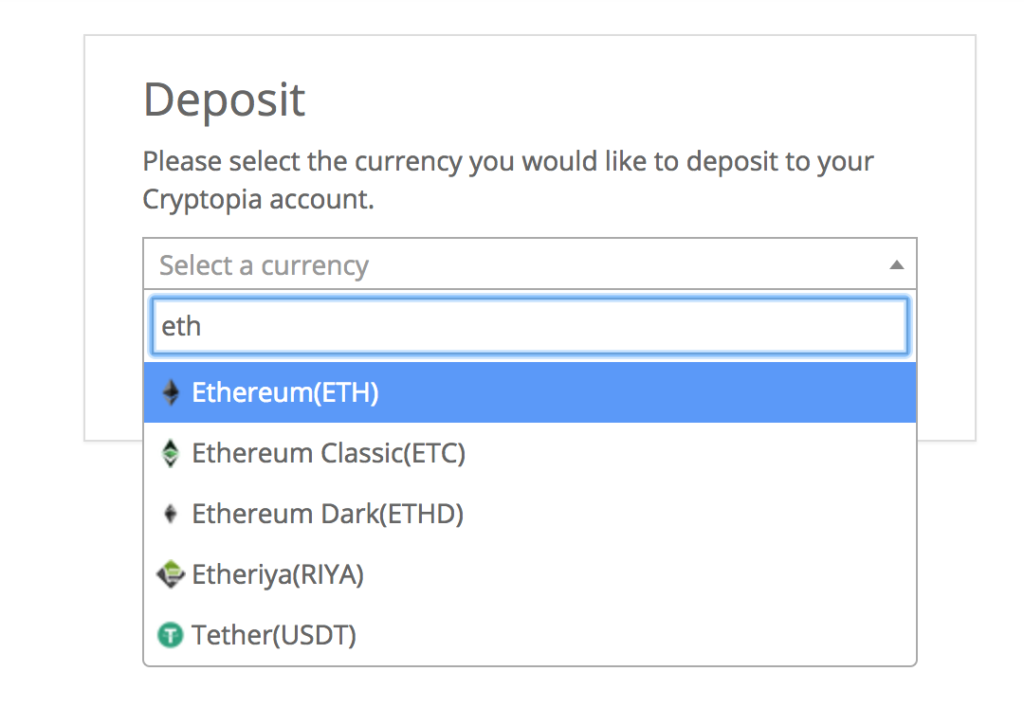
This will generate an address for your Cryptopia trading wallet to receive coins. You can either copy / paste the address (never type it yourself without verifying it), or scan the QR code if you are sending from a mobile wallet.
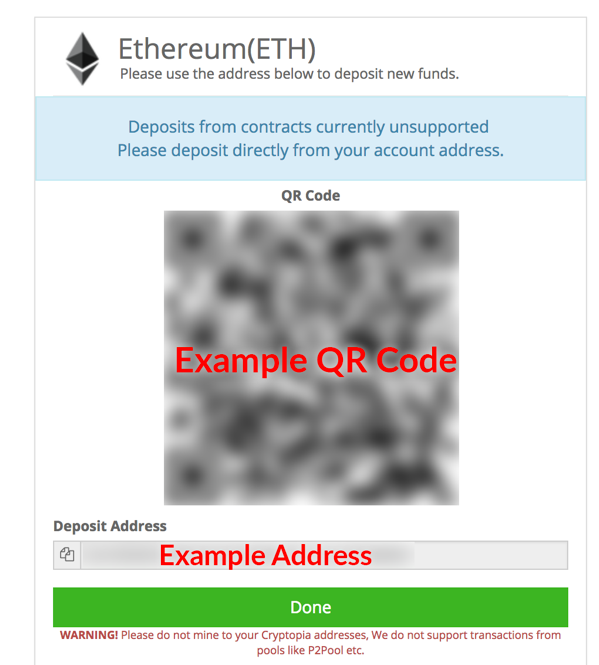
Once you make a deposit to your Cryptopia wallet address you must wait for several confirmations before your funds are tradable on Cryptopia. This usually takes around 30 minutes.
When the deposit is confirmed you may go to the Exchange –> Market section of Cryptopia and search for the coin you just deposited. Once you are there, create a sell order and wait for someone to buy it, or choose a buy order for the coin to trade it for Bitcoin right away. Since you just purchased your cryptocurrency, the price probably won’t be very different than when you bought it, but this depends heavily on the current state of the market. Look up how much the current buy orders are (in your country’s currency), if it is close to the price you bought it at then you can sell at that price. Remember, a sell order may not be filled right away, but choosing someone’s buy order will sell it to them instantly.
If you have successfully traded your altcoin for Bitcoin on Cryptopia, you may now use your Bitcoin to buy Zoin. You can buy Zoin through a buy order of your own (bid) or a sell order from someone else; again, this is entirely up to you and how you anticipate the market / price of coins.
Congratulations, you have successfully bought your first Zoin!
The next step is to transfer the Zoin you bought to your own personal Zoin wallet.
There are now several options for wallets: Desktop, Web and Tor Web Wallets.
If using a web wallet, please follow the Web Wallet Guide or Tor Web Wallet Guide respectively.
If using the desktop core wallet, please follow the guide to Securing the Zoin Core Wallet.
For the desktop core wallet, download the wallet on your preferred platform and after installing and running the wallet for the first time, wait for the blockchain to fully sync.
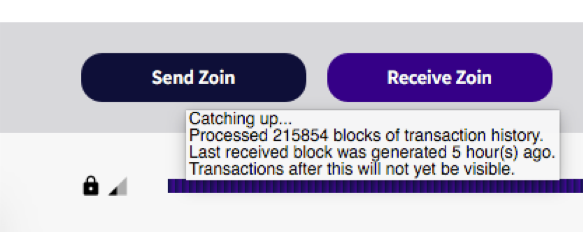
Note: If using Linux you may issue the following commands to build and compile your wallet:
[optional] sudo chown –R $USER: $HOME
sudo apt-get update
sudo git clonehttps://github.com/JayDDee/cpuminer-opt
cd cpuminer-opt
sudo apt-get install build-essential libssl-dev libcurl4-openssl-dev libjansson-dev libgmp-dev automake
sudo ./build.sh
Go to the Receive tab and click on your address, then choose Copy Address. Paste that address on the Cryptopia withdraw page for Zoin and confirm that you want to withdraw. In a few minutes, your Zoin will show up in your wallet (it will be confirmed after 20 confirmations).
